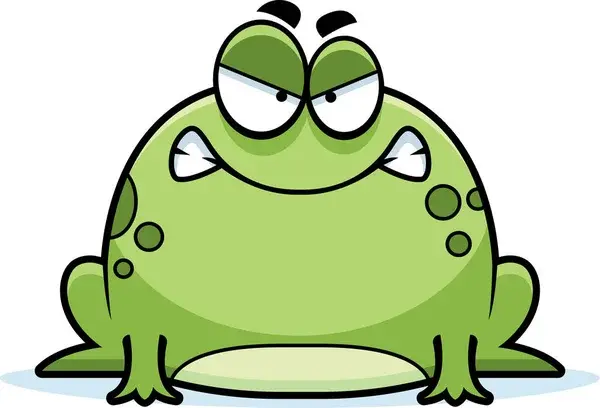Can you please share your backup strategies for linux? I’m curious to know what tools you use and why?How do you automate/schedule backups? Which files/folders you back up? What is your prefered hardware/cloud storage and how do you manage storage space?
Shout out to all the homies with nothing, I’m still waiting to buy a larger disk in hopes of rescuing as much data from a failing 3TB disk as I can. I got some read errors and unplugged it about 3 months ago.
What’s a backup?
I have a synology NAS with all my documents and family photos. I’m using the synology drive app on Linux and synology photo on android.
All of that is backed up on Backblaze
I was talking with a techhead from the 80s about what he did when his tape drives failed and the folly that is keeping data alive on a system that doesn’t need to be. His foolproof backup storage is as follows.
- At Christmas buy a new hard drive. If Moore’s law allows, it should be double what you currently have
- Put your current backup hardrive into a SATA drive slot. Copy over backup into new hard drive.
- Write with a sharpie the date at which this was done on the harddrive. The new hard drive is your current backup.
- Place the now old backup into your drawer and forget about it.
- On New Years Day, load each of the drives into a SATA drive slot and fix any filesystem issues.
- Put them back into the drawer. Go to step 1.
Main drive is a 1 1TB super fast m.2 device, backup drive is an 8TB platter drive with btrfs.
Bunch of scripts I wrote myself copy all important stuff to the platter drive every night using rsync, then makes a snapshot with current date. Since its all copy on write, i have daily backups for like 3 years now. Some extra scripts clean up some of the older backups, lowering the backup frequency to once a week after a year, once every 4 weeks after 2 years.
I have similar solutions for my servers where i rsync the backups over the Internet.
I use OneDrive. I know people will hate but it’s cheap and works on everything (well, it takes a third party tool on Linux). If I care about it it goes in OneDrive, otherwise I don’t need it that much.
May I ask why you prefer that over Google Drive, or others such as Dropbox or Mega? I used it extensively when I used Windows, but that’s been several years.
I use Borg Backup, automated with a bash script that Borg provides. A cron job runs the script at the desired frequency. I keep backups on different computers, ideally I would recommend one copy in the cloud and one copy on a local machine. Borg compresses and encrypts its backups.
Edit: I migrated a server once using the backups from this system and it worked great.
I should really cron my Borg script rather than waiting for a sinking anxiety to set it and doing backups at random intetvals
I’m using
rustic, a lock-free rust-written drop-in-replacement ofrestic, which (I’m referring toresticand therefore in extension torustic) supports always-encrypted, deduplicating, compressed and easy backups without you needing to worry about whether to do a full- or incremental-backup.All my machines run hourly backups of all mounted partitions to an append-only repo at borgbase. I have a file with ignore pattern globs to skip unwanted files and dirs (i.e.:
**/.cache).While I think borgbase is ok, ther’re just using hetzner storage boxes in the background, which are cheaper if you use them directly. I’m thinking of migrating my backups to a handfull of homelabs from trusted friends and family instead.
The backups have a randomized delay of 5m and typically take about 8-9s each (unless big new files need to be uploaded). They are triggered by persistent systemd-timers.
The backups have been running across my laptop, pc and server for about 6 months now and I’m at ~380 GiB storage usage total.
I’ve mounted backup snapshots on multiple occasions already to either get an old version of a file, or restore it entirely.
There is a tool called
reduwhich is likencdubut works onrestic/rusticrepos. This makes it easy to identify which files blow up your backup size.Borg backup is gold standard, with Vorta as a very nice GUI on machines that need it. Otherwise, all my other Linux machines are running in proxmox hypervisors and have container/snapshot/vm backups regularly through proxmox backup server to another machine. All the backup data is then replicated regularly, remotely via truenas scale replication tasks.
Not to save stuff
I too am raw-dogging my Linux install
I plug in an external drive every so often and drag and drop parts of my home dir into it like it’s 1997. I’m not running a data center here. The boomer method is good enough and I don’t do anything important enough to warrant going all out with professional snapshot based backup solutions and stuff. And I only save personal documents, media, and custom config files. Everything else is replaceable.
I built a backup server out of my old desktop, running Ubuntu and ZFS
I have a dataset for each of my computers and i back them up to the corresponding datasets in the zfs pool on the server semi-regularly. The zfs pool has enough disks for some redundancy, so i can handle occasional drive failures. My other computers run arbitrary filesystems (ext4, btrfs, rarely ntfs)
the only problem with my current setup is that if there is file degradation on my workstation that i dont notice, it might get backed up to the server by mistake. then a degraded file might overwrite a non-degraded backup. to avoid this, i generally dont overwrite files when i backup. since 90% of my data is pictures, it’s not a big deal since they dont change
Someday i’d like to set up proxmox and virtualize everything, and i’d also like to set up something offsite i could zfs-send to as a second backup
Hope.
i do not “hope”, i have faith in the lord 🙏
Me n’ Backup don’t go in the same sentence…it’s all “Restore” fault
321
Kopia backup to secondary HDD
- Pictures (phone photos backed up to my server via immich)
- workspace (git repos, ECAD, MCAD, firmware, etc…)
- qmk layout
- Documents
- vim folder with bundles
- ebooks
KDE vaults stores on secondary HDD
Soon I will set up kopia to also back up every via SSH to my server and then small size essentials and important docs via google drive
I need to set server cloud backups too, but haven’t had the time…