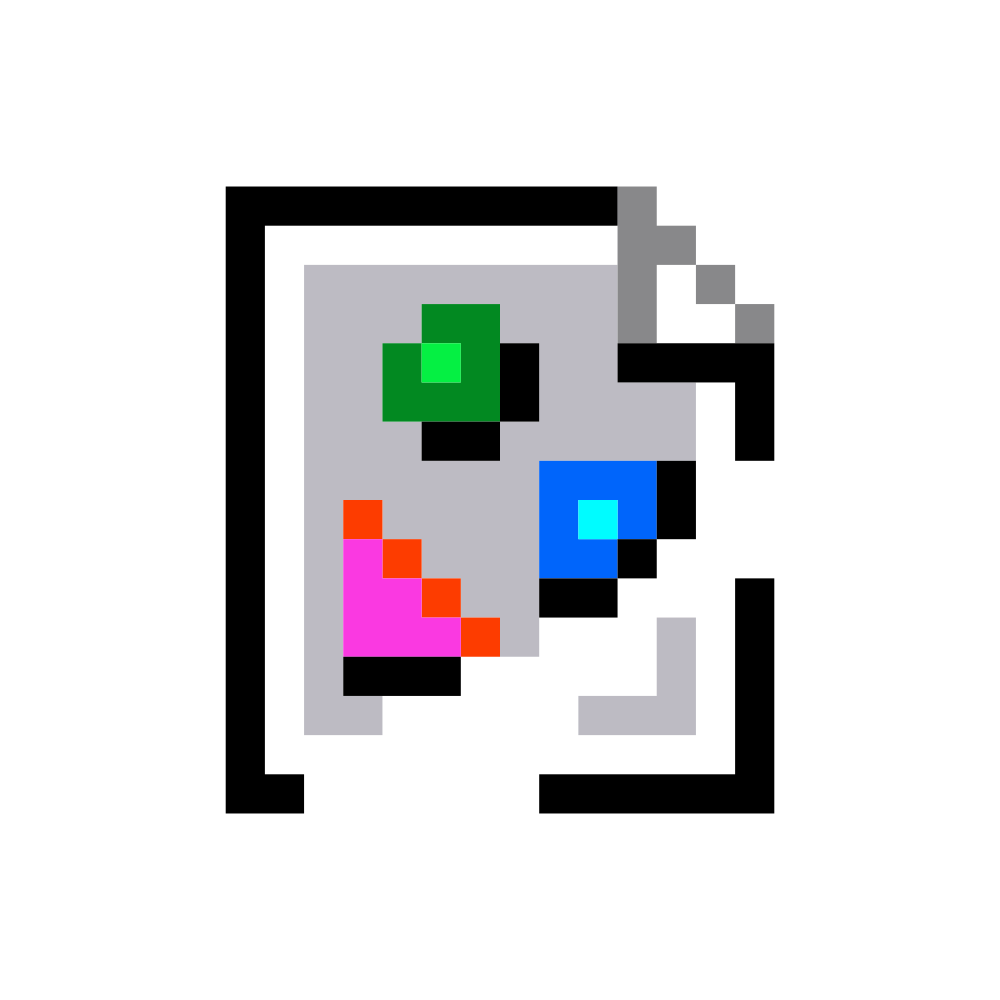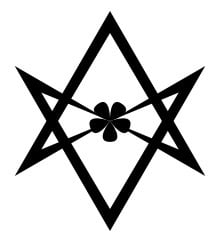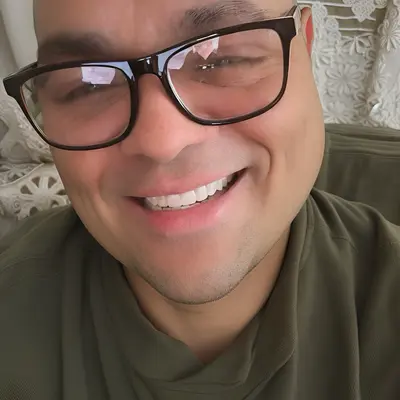Currently, my desktop computer has two storage devices attached: one 1TB NVME SSD, which has both Windows 10 and Linux Mint 21.2 installed on it (Each OS getting ~ 500 GB), and a 1TB SATA hard drive mostly used for Timeshift backups of the Linux Mint partition (Including my Home folder, for the record).
Later today I’m expecting to receive two more 1TB SSDs. When I’ve finished the upgrade process, I’d like to have my Linux Mint installation transferred to a RAID 1 array comprised of the two new drives and expand the Windows 10 partition to take up the whole existing SSD.
My current plan for doing this is to use my existing installation USB drive to install a fresh Linux Mint 21.1 installation on the two new drives, then use Timeshift to ‘restore’ my most recent backup from the existing installation. Is there a better way of going about this that I’m not already aware of?
Clonezilla local disk to local disk has worked well for me. It also automatically fixes GRUB and fstab so you don’t need to worry about those things. Boot params and such can get a bit hairy.
Fixing grub and fstab makes it very newbie friendly compared to other methods.
Clonezilla is the answer. It has all the options, and just works right the first time
https://askubuntu.com/questions/741723/moving-entire-linux-installation-to-another-drive
I personally like the Clonezilla and the dd command answers. Timeshift is also a way. Don’t forget to update /etc/fstab with new UUIDs.
Boot from a USB drive, then use DD to copy the entire disk over and resize the partitions if necessary.
What if I want to clone an installation from a 2 TB drive (that is less than half full) to a 1 TB drive? Would I have to resize then
dd?Yes.
dd+ partition resize is a bit overkill. You can usecp -axto copy at file level instead of disk level. Or, if you really want to clone the partition, usingcatis faster thandd.ddcan be fast if you experiment with and pick the right block size, but ofc doing that would take extra time.You have to create and configure partitions and file systems if you do it at the file level. It also may not work if you’re using disk encryption. There’s a greater chance of having functional differences due to permissions, ownership, linking, etc doing things at the file level - though it SHOULD be fine but why bother if block device level is viable.
Did not know cat could be used that way.
I would go with clonezilla or dd. Always making a backup first. Do you have a tirth drive for it?
One argument against using DD is that sometimes the optimized default flags for FS creation change between kernel releases so its nice to take the opportunity when getting a new drive to reformat partitions. In addition to this, dd is slow if you haven’t completely filled up the partition because it doesn’t attempt to use fs metadata to seek sparse data on disk and instead copies all bytes of the partition. (Completely unnecessary and just causes extra wear on solid state medium)
I use rsync instead of cp so I get verbose messages, hash checks, and resume functionality during large copies. https://wiki.archlinux.org/title/Rsync#File_system_cloning
dd?it’s not the recommended way but it’s how I’ve been doing.
you format the new drives and just cp -a -x from the running os to the destination, update the destination fstab, then treat the new drives as an os with a broken boot and continue from there.
Don’t cp, use rsync!
why not?
sudo cp -axfoots the bill.I assume people prefer rsync because you may need to run it twice, but unless you tick all the boxes rsync won’t copy capabilities (see
getcap /usr/bin/rsh)sudo cp -ax is short and sweet and does everything right.
Why not DD? Dd is agnostic to anything, just copy over the entire partition and you’re golden
Man I always forget about dd and jump to gparted.
Removed by mod
dd is good if the destination disk is equal or bigger, unless you are brave enough to shrink the source partition.
if you are moving to a smaller disk for whatever reason (hdd to sdd) then you need to fallback to a different method, which takes us back to cp/rsync.
I’m always hesitant to use the “disk destroyer”, even as a regular user.
rsyncdoes a good job and it’s maybe even more agnostic thanddsince it doesn’t really care about the partition size, as long as all data fits.Because
catandcpare faster if you don’t pick a good block size fordd.How are you supposed to use
catto copy files?catting binary files does, interesting things.You cat the device files of the partitions directly into each other.
cat /dev/sda/ > /dev/sdb?
rsyncis also more reliable: in cases the transfer is interrupted it only transfers what’s missing and it can run the checksums making sure there were no transfer errors. I don’t see a good reason to usecp.
@CAPSLOCKFTW @anonono of I rsymc an entire drive, does it preserve all attributed and partitions, or does it just sync a particular file system.
You can only rsync a file system, you have to do the partioning beforehand. It does preserve all attributes though, if you use the right flags.
if you are using btrfs. try
btrfs sendI think that this may be the best way. The others that come to mind are use of
ddor Clonezilla.Don’t use Timeshift. Copy what files you need from the old drive to the new one with the new system running.
If all you’re doing is moving drive to new system, move it and boot that sucker. Linux has all the drivers in the kernel and will boot on anything
However that’s not what you’re doing. For changing drives, if you can’t just clone your old Linux drive(can’t because it’s dual boot) then just do a clean reinstall and copy over what you need. A hassle, maybe, but you’ll avoid merging things from the old system and the new.
As a general rule of thumb, if you move your entire home folder or Timeshift, it’ll restore a bunch of stuff you either don’t have installed on the new system or it’ll overwrite something you need. Best to do it clean.
Also I wouldn’t bother with the Raid 0 personally because it just introduces slightly less performance for basically no benefit in your case. So you can lose an SSD and still boot - is that really a priority when you could always boot USB or windows for recovery? I’d map the second to like /mnt/steam/ and put your games there for a dedicated Steam drive for increased performance, and you can always reinstall all that.